301 Redirects
Link: https://support.brilliantdirectories.com/support/solutions/articles/5000682632
When member profile details are updated, such as changes to URL structure, business name, or address, the system automatically creates redirects. This ensures that existing links continue to resolve correctly and point to the updated profile.
- Go to Developer Hub
- Click on 301 Redirects
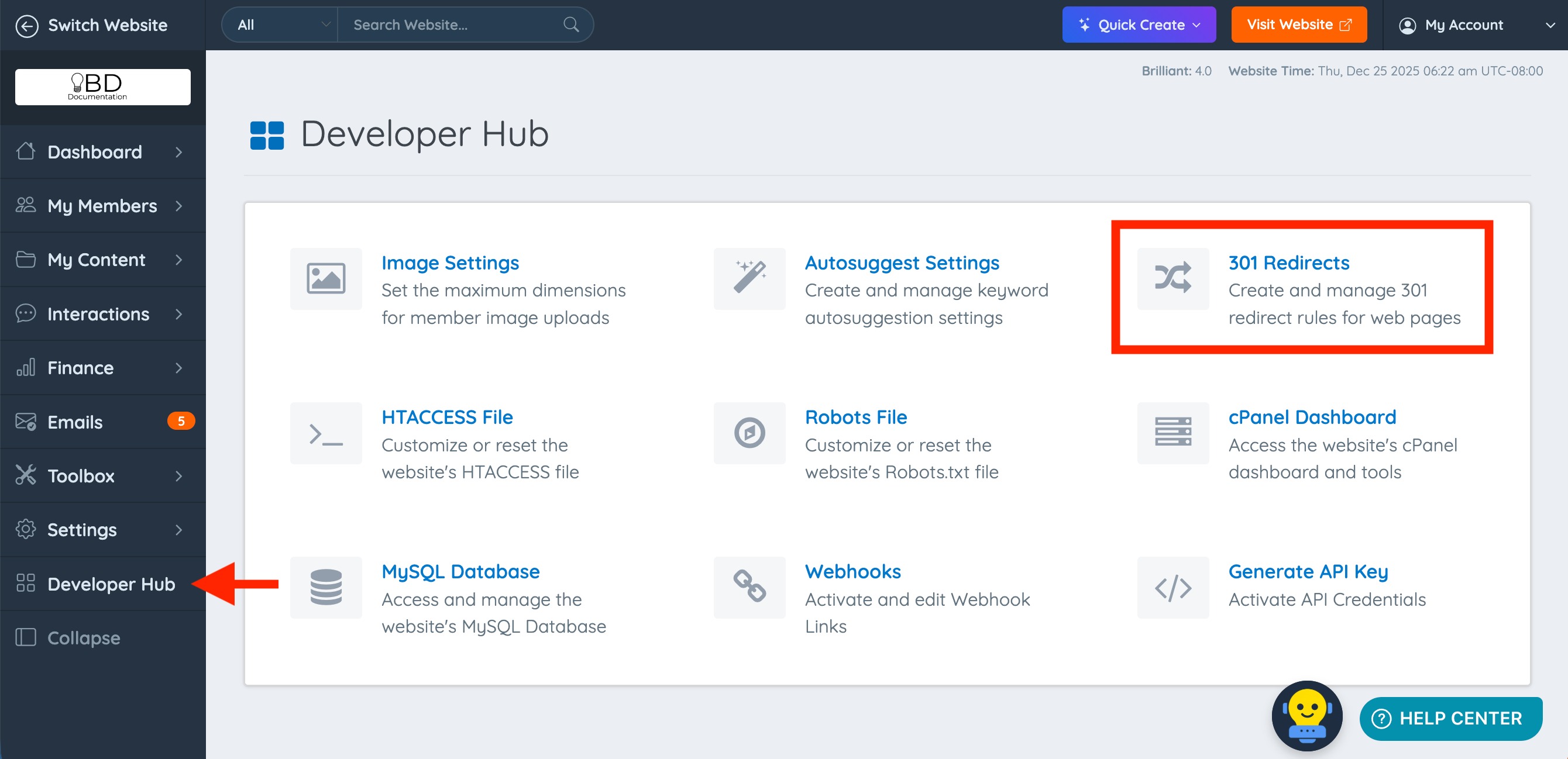
301 Redirects
This section outlines the tools available on the 301 Redirects page to help organize, review, and manage existing redirects efficiently over time.

Bulk Actions & ID
Use the checkbox next to each redirect to select multiple redirects to bulk delete. The ID of the redirect is shown below the checkbox.

Actions
The actions contain a module for admin notes and the option to test and delete individual redirects.

Test Redirect
Use this option to test the new redirect rule and make sure it works properly.
Delete
Delete individual redirects.
Admin Notes
Add a note or description for reference indicating the purpose of the redirect rule.:

301 Redirect Rule
All of the existing website redirects are shown under this column. This includes a link to the destination url.

Type/Date Updated
The type specifies the kind of redirect, used as categories for redirects. The date the redirect was created is shown below the type.


Sort/Filter Redirects
Built-in filters help streamline how redirects are reviewed and managed. Results can be narrowed by keyword, type, or date.

Filter by Date
Filters redirects based on when they were created or last updated.

Search Keyword
Filters redirects based on matching text within the source or destination URLs.

Search By
There are 3 available options.

- Both: Searches for matching keywords across both the source and destination URLs.
- Source URL: Searches only within the source URL field.
- Destination URL: Searches only within the destination URL field.
Adding 301 Redirects
Click the “New Redirect Rule” button.

In the “Source URL (Current Page)” column, enter the original URL that needs redirecting. In the “Destination URL (New Page)” column, enter the destination URL (on the BD site) to which the old URL should forward.
The Source URL must originate from a page within the BD site.
The Destination URL can point to a page from any website.
If the URL resides in a directory/folder on the site, enter only the relative path (without domain) for the source.

Find Unused Redirects
Use the “Find Unused Redirects” button to scan redirect destination URLs and identify those that resolve to a 404 (“Page Not Found”) status. The system will then display all such redirects, allowing cleanup of obsolete rules.

Importing 301 Redirects
For bulk redirect creation, it is possible to import a CSV file listing Source URLs and their corresponding Redirect URLs.
>> Import 301 Redirects via CSV file

