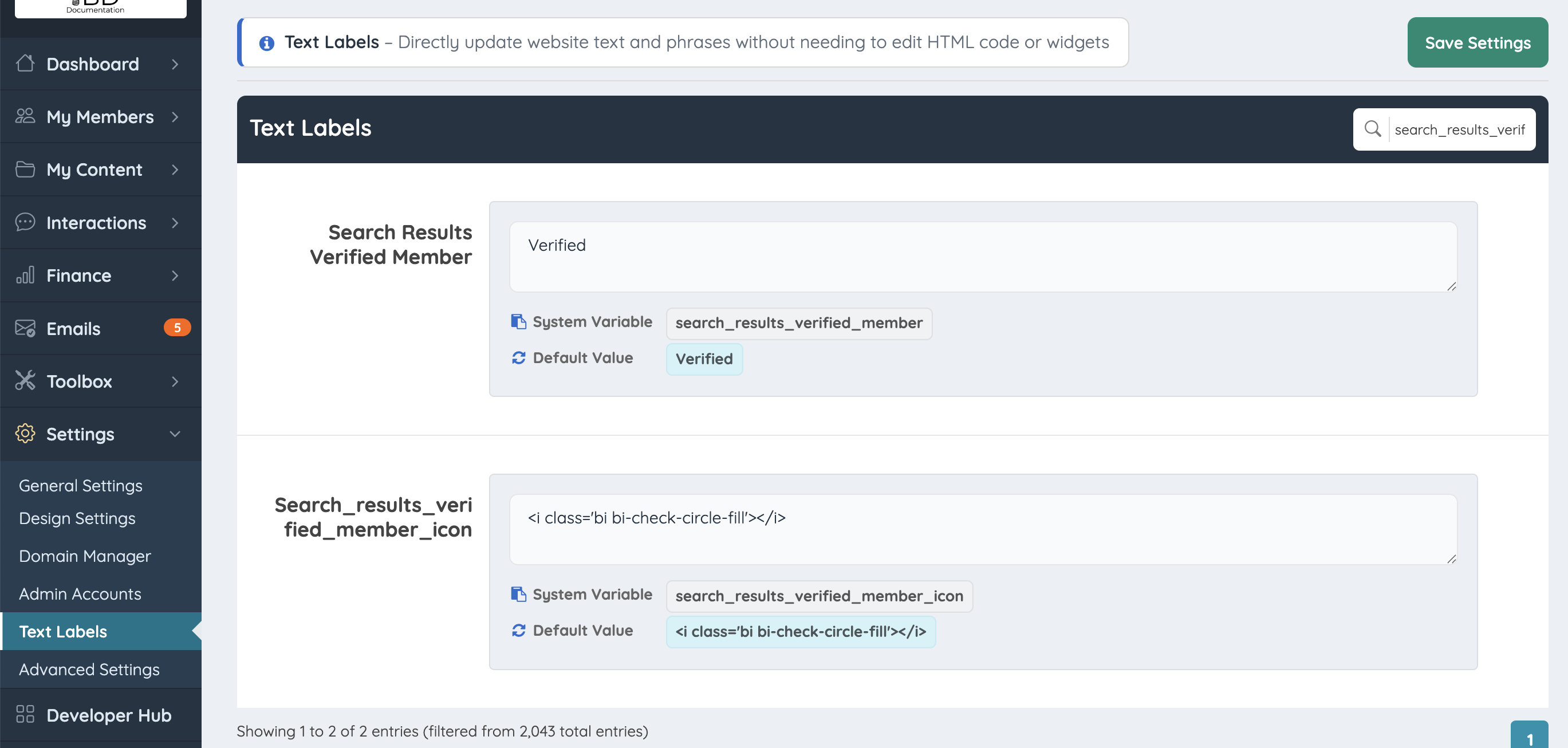How to Verify a Listing
Link: https://support.brilliantdirectories.com/support/solutions/articles/12000021982
The purpose of this feature is for the members to receive a badge on their listing that lets users know that the member was verified by the website administrator.
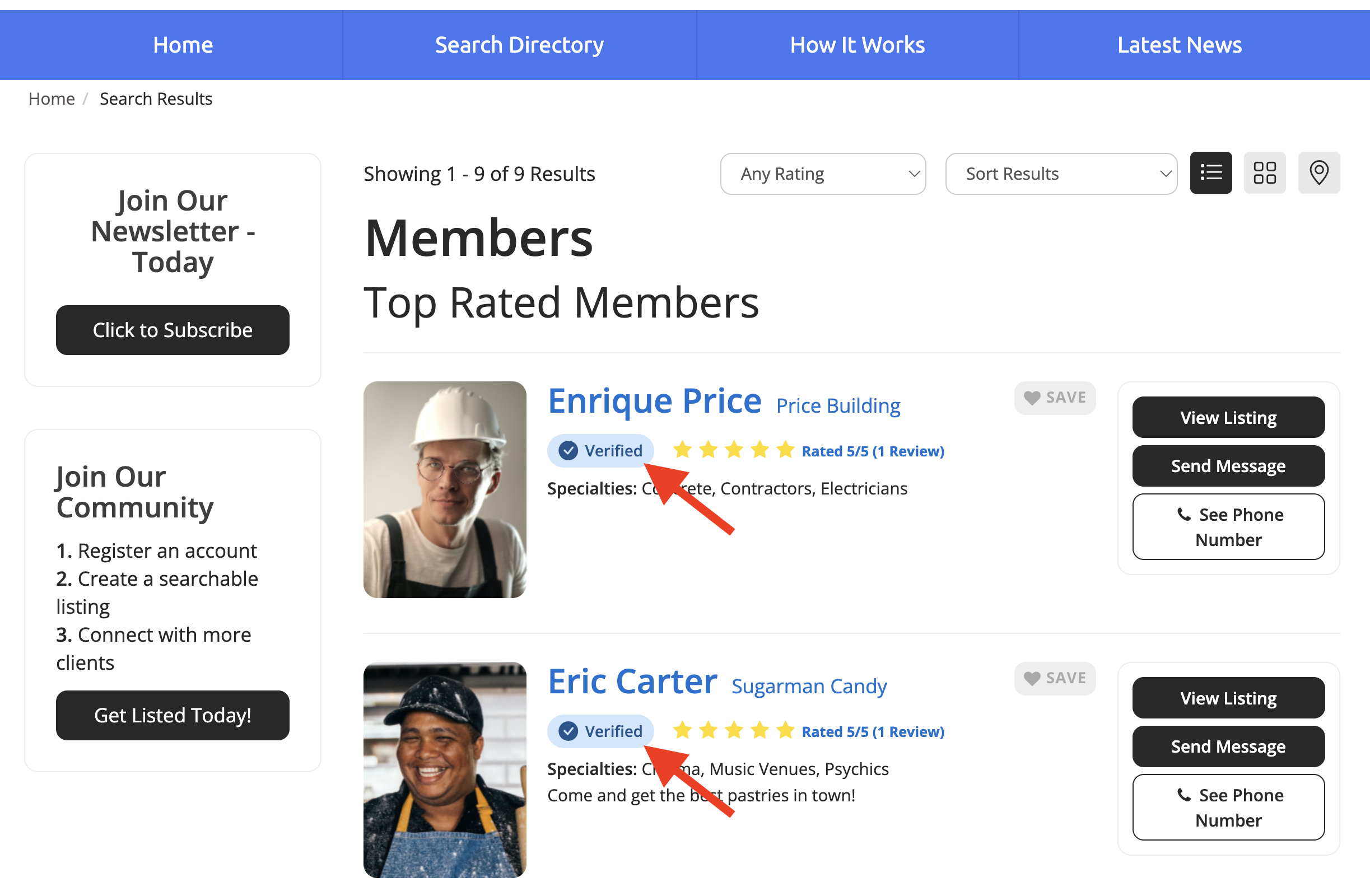
A default badge will show on the profile (checkmark) and will show a message telling the public that the listing is verified if users hover over the icon.
How To Turn On Verified My Listing Setting
To enable the verified member link for members, go to Finance and select "Edit" on any of the Membership Plans. Search for "Verify Listing" to enable this option per membership plan:
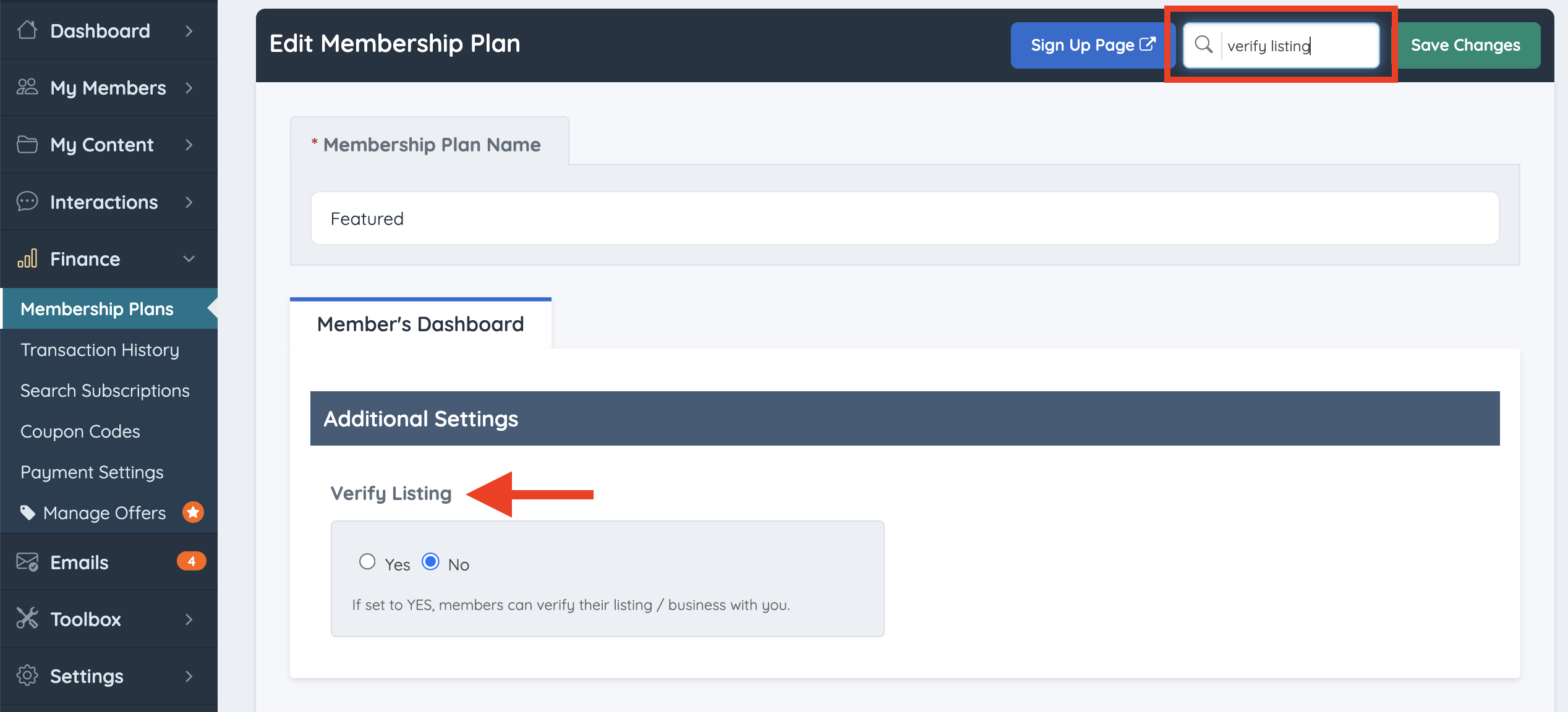
After enabled, members will see the links in their accounts to fill in the form for verification.

Form Submission
After the Listing - Verify Account form is submitted by the member, the following message will show in the member dashboard:
The text can be edited under Settings » Text Labels:
- Verification Info Submitted:

- Verification Paragraph 1:

- Verification Paragraph 2:

The admin can find the form submission under Emails » Forms Inbox:
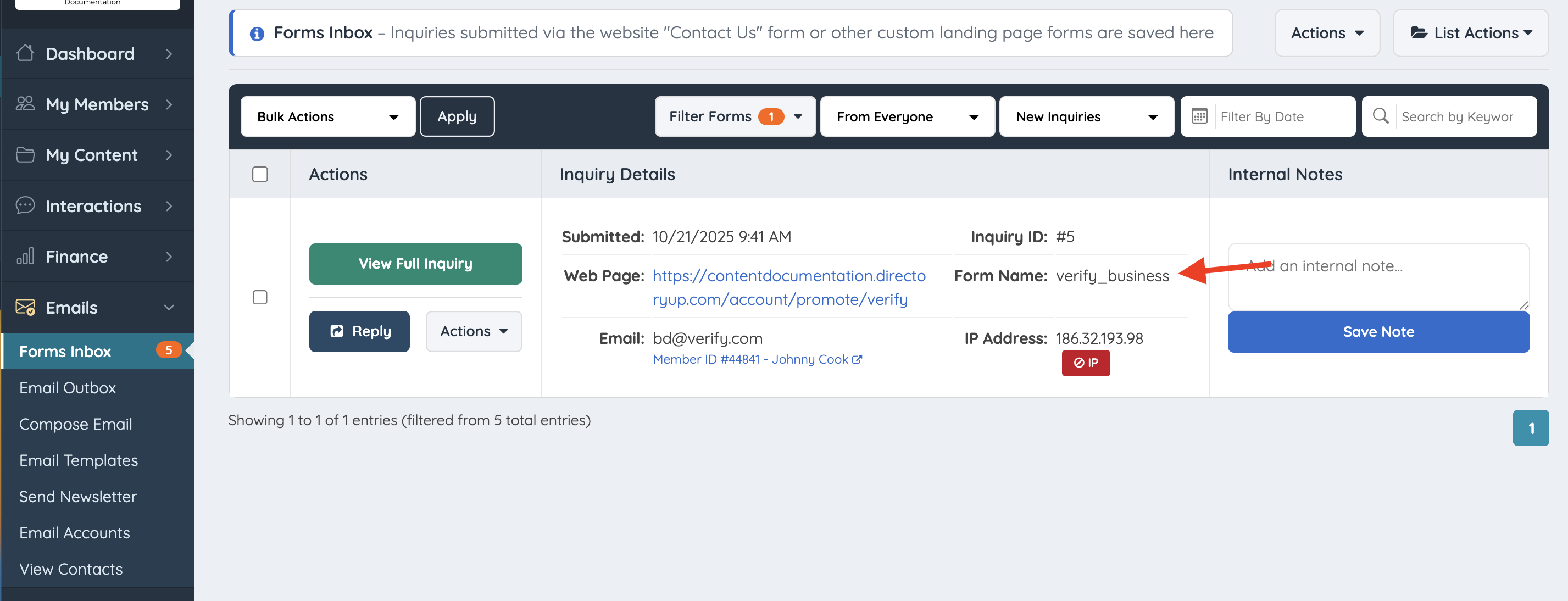
How to Edit the Member Verify Form
In order to modify the default form fields:

Go to Toolbox >> Form Manager and customize the Listing - Verify Account form. Click on Actions >> Customize. Edit the form fields or add new ones if necessary.

Update the Listing to Show as Verified
The system does not verify members automatically, so the admin will need to verify them after they submit the form.
- Go to My Members » Search Members
- Find the member that is going to get verified
- Click on Actions >> Quick Edit

Go to the listings tab and find the setting: Verified Member? set the member to Verified.

Verified Message
After the admin has successfully verified the listing the following message will display

The text can be edited under Settings » Text Labels:
- Verified Title Label:

- Verified Paragraph 1 Label:

- Verified Paragraph 2 Label:

Verified Email
Once the admin verifies the member in the Actions >> Quick Edit menu, the admin can use the email template "business-listing-verified" to let the member know that the profile has been verified.
This email can also be customized.
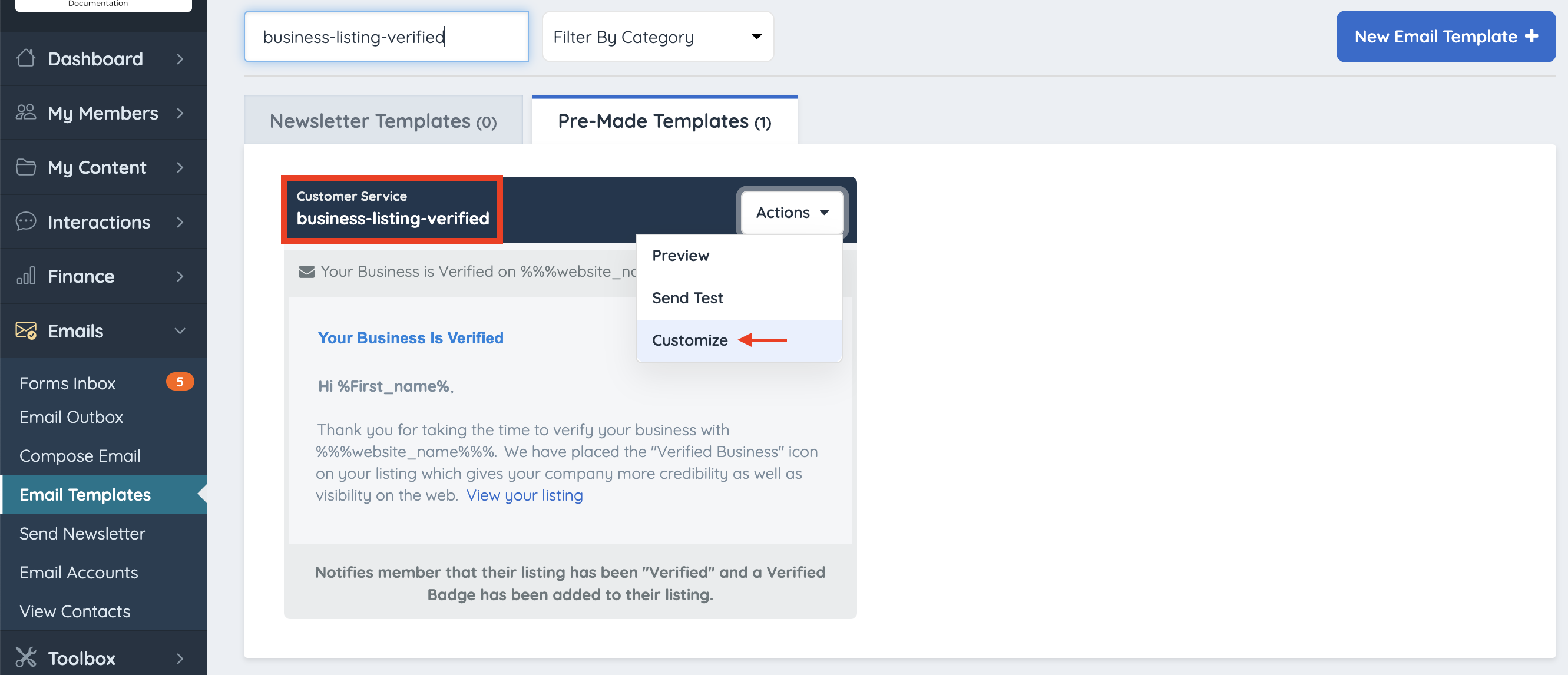
Custom Verified Badges
The verified badge can be personalized to fit the style of your site.
To upload a custom badge, go to General Settings > Brand Images > Verified Member Icon and upload the new icon.

Verify URL
There is a setting to change the wording or language of the URL where members go to submit the Verify form:

The advanced setting is Member Verify URL
System Variable: default_verify_url

Portion of the URL that will display when a member is verifying their account in the Member Dashboard. By default is promote/verify.
Verified Widget
The verified badge displayed in Member Search Results is controlled by a widget. This means the badge’s layout and behavior can be edited directly in the widget’s code. Additionally, both the text and the icon are managed through text labels, making it much easier to customize the badge’s appearance and wording
Bootstrap Theme - Member Verified Badge

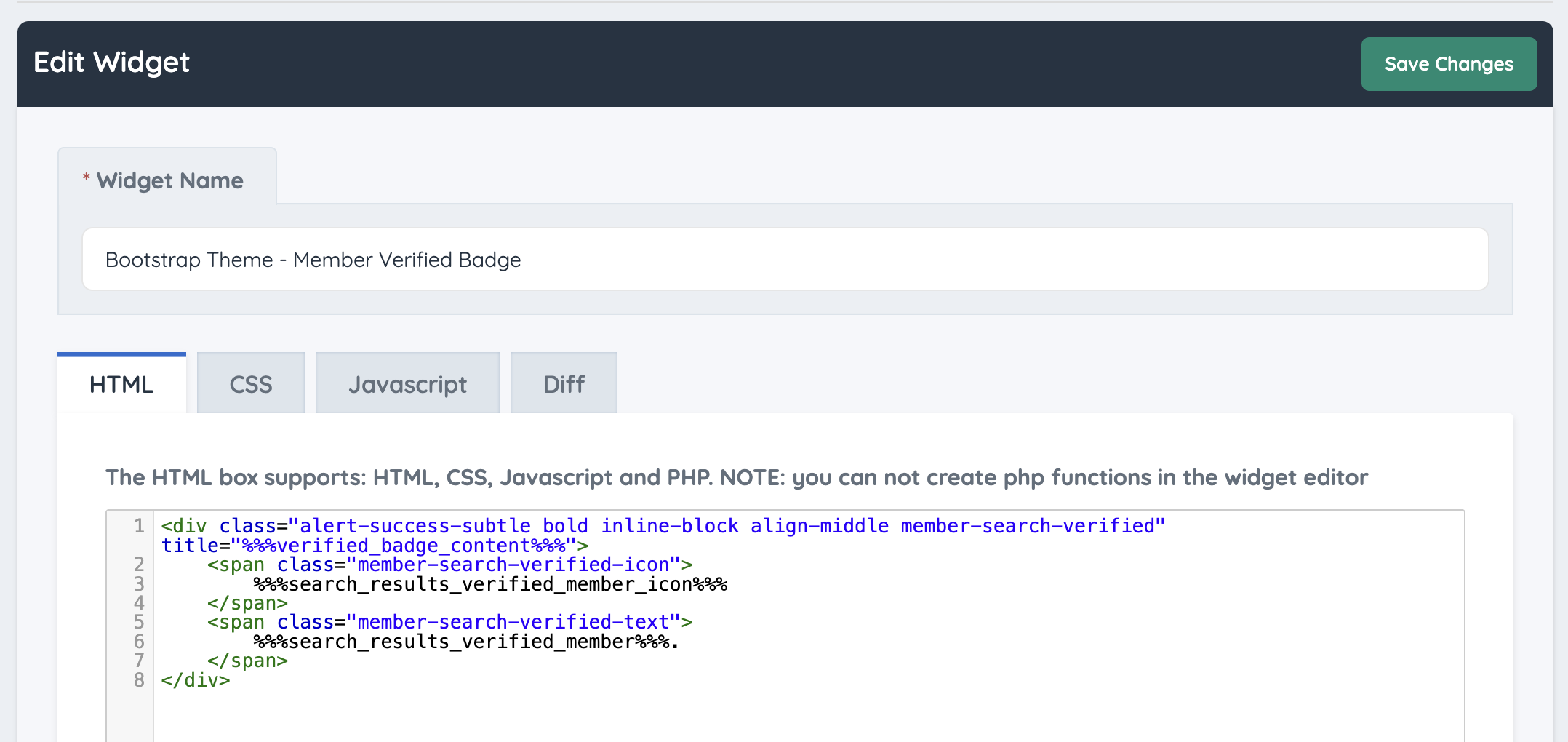
Additional Information
Text Labels
There are two text labels associated with this widget, the icon and the text that appears in the badge.

- Search Results Verified Member Icon
System Variable: search_results_verified_member_icon - Search Results Verified Member
System Variable: search_results_verified_member