Emails » Email Templates » New Email Template
Link: https://support.brilliantdirectories.com/support/solutions/articles/12000045575
To create a new email template, go to Emails >> Email Templates. On the top right corner, there is a button to create a "New Email Template +":

An empty template will appear where the following can be added:
- Subject Line
- The content of the email. Here add paragraphs, titles, links, and images.
- Template Name, make sure to use unique wording for this area. Use no spaces, only enter lower cases letters and dashes.

Template Design
Add all of the desired text, images, and links using the WYSIWYG editor.
To make it easier to edit or create email templates, the Draggable Content Blocks are available on the right sidebar. These elements make it very easy to customize and create new email templates that look professional and well-crafted. These are the blocks:

WYSIWYG Editors & Images
This section provides information on how WYSIWYG editors work and how images can be added or managed within them.
» Everything About WYSIWYG Editors
» How to Post Images On WYSIWYG Editors
Template Configuration Settings
The Template Name sidebar contains other options that allow for further customization of the new email template:

1. Template Category
A default category template can be selected:
- Billing
- Customer Service
- Lead Emails
- My Saved Templates
- System Emails

2. Include Signature
It adds a signature at the end of the email template.

The signature can be edited here: How To Edit The Website Email Signature
3. Include Default Template w/Logo
The logo can be aligned or removed completely:

Yes, Template + Logo Left
| Yes, Template + Logo Center  |
Yes, Template + Logo Right
| Yes, Template + No Logo  |
No, Do Not Use Template or Logo
|
4. Include Unsubscribe Link
The Unsubscribe Link cannot be eliminated from a Newsletter Campaign; it can only be omitted from other email notifications. This is mandated by a regulation that requires subscribers to have the option to opt out.
Template Example
Below is the finalized email template:
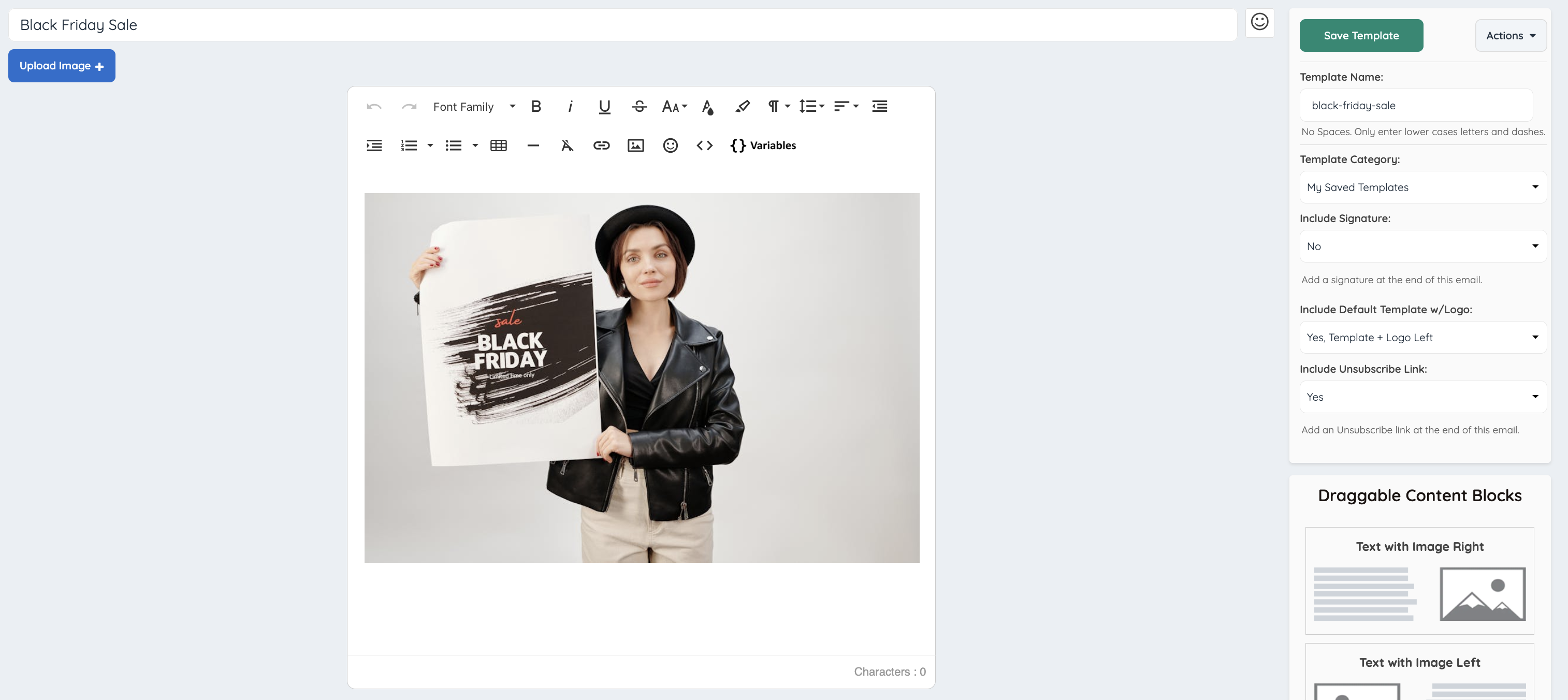
Once the email template has been saved, the template can be used when composing an email within the "Template" drop-down:




