Advanced Post Moderation
Link: https://support.brilliantdirectories.com/support/solutions/articles/12000062070
Overview
By default the members have the option to publish and unpublish their posts on the website. The Advanced Post Moderation add-on allows the admin to decide how certain types of posts are published on the website.
Require a website admin to approve and publish member posts or allow members to publish and unpublish their own posts.
How To Get This Add-On
- Websites with the VIP Add-Ons Club automatically have this add-on available: Join The VIP Add-Ons Club
- Purchase Individually: Advanced Post Moderation Add-On
Enabling the Add-On
Go to My Content > Edit Post Settings > Edit the Post Type:

Inside the settings, expand the additional settings, the admin will see the Post Approval options:

- Member Controls Publish Status: Displays the Publish option on the post form, allowing members to decide whether to publish their post immediately or save it as a draft.
- Admin Moderates All Posts: Removes the Publish option from the post form. All new posts are saved as drafts and require admin approval before going live. Members cannot choose to publish their posts directly.
- Auto-Publish All Posts: Removes the Publish option from the post form. All new posts are automatically published and go live on the site right away.
NOTE
This is the default setting. The "Post Publishing" settings for each Membership Plan will override the option selected here.
Moderate by Plan
It is also possible to moderate the posts per membership plan, the setting selected in the membership plan will have a higher hierarchy than the default rule set on the post type settings.
In order to activate the setting in the membership plan, go to Finance >> Membership Plans >> Edit >> Move to the Post Publishing tab search the Post Type and choose the specific rule for the plan:


Manually Approve Content
To manually publish content from any of the websites post types, follow the steps below:
- Go to My Content
- Click on Manage Posts

Click on the top where the posts that need approval will show. This will redirect to the post to be approved:

Hover over Actions and click on "View Post" to review the content or edit the post before approving:

Once the admin viewed, edited or confirmed the user's content, hover over Actions and click on "Set to Published":

Approval Email Notification
The admin now has the option to notify the member that created the post after they've approved the post. The email template that will be used is: post-approved-by-admin
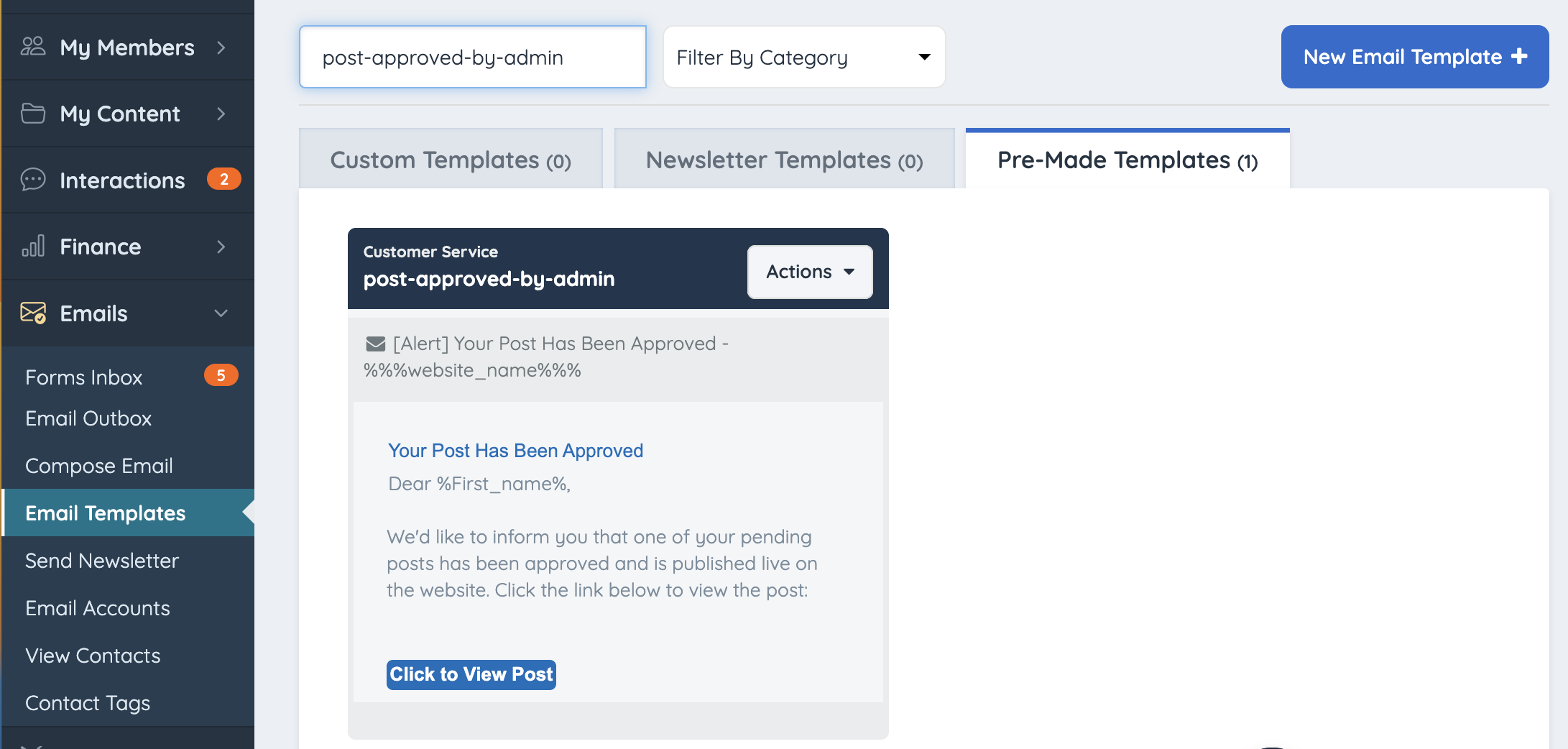
Important Notes
- Remember when moderating content, constantly check the member's content and update it. Anything that requires to be moderated before publishing will remain as a draft until approved for publishing.
- If the Pay-Per-Post add-on is active on the website, the admin will have the option to override the limit. If the post or posts that are about to be approved go over the member limit, a warning will display to inform the admin about this:

